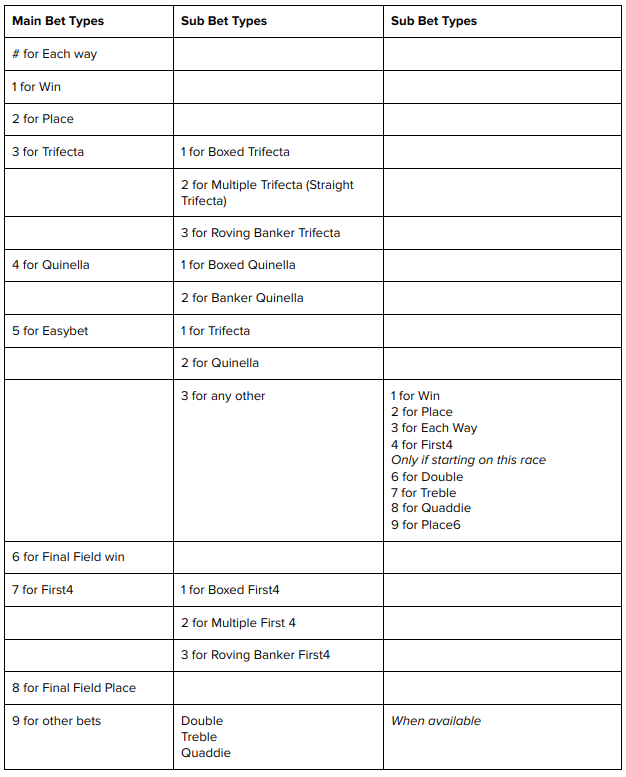How can we help?
Placing Your Bets
In Store/On Course
All Tote bets placed with cash can only be changed or cancelled within two minutes of being sold. This two minute window allows you to check your ticket(s) and rectify any errors.
Online
All bets placed are final, once you have confirmed your bet online, the bet is recorded in the computer and cannot be refunded or modified. To query a bet, you need to instantly call TAB Customer Services on 0800 102 106.
If your ticket is affected by a late scratching, including multi-leg bet types, you may get a refund or change your bet prior to the race or first leg starting. If you do not change your bet, or you placed your bet online, the TAB will substitute an alternative selection (the starting tote win favourite) for the scratched runner after the closing time for receipt of multi-leg bets (Double, Treble, Quaddie, Place6 and Pick6).
- Fixed Odds bets cannot be changed or cancelled.
- Live bets may not be changed or cancelled
- No bets placed on live betting (in-play) options may be changed or cancelled in any instance.
- Online and Touchtone bets may not be changed or cancelled
- Online and Touchtone bets cannot be changed or cancelled in any instance and customers should be aware of the late scratching rules.
By enabling the “confirm” bet option from the betslip, this will mean you have a one step bet placing process rather than the standard two step process.
How do I remove the confirmation step when placing my bet?
If you wish to turn the bet confirmation step off simply click on 'Settings' located on the top of the betslip . Move the toggle to the right to switch off 'Confirm bets before placing'.
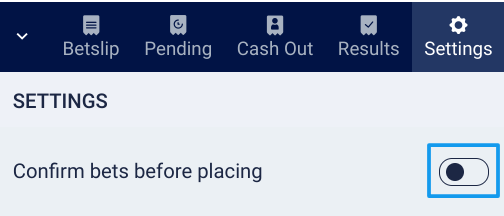
Price Change Setting
If a price change occurs between the time of your selection and bet placement, you can now choose between three default settings: Always Confirm, Accept Any, or Accept Higher. Click ‘Settings’ located on the top of the betslip to change your default price change setting.
Always Confirm: If the price changes while the bet is in the betslip you will be prompted to accept the change before the bet can be placed.
Accept Any: If the price changes while the bet is in the betslip the bet will be placed regardless of any price changes.
Accept Higher: If the price of a selection in the betslip decreases you will be prompted to accept the price decrease. However, if the price increases the bet will be placed straight away without the need to confirm the higher price.
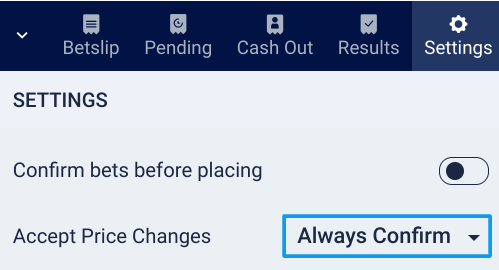
Minimum Bet Amount Per Individual Transaction
Online (Racing) - $1.00
Online (Sports) - .01c
Instore - $1.00
Touchtone - $2.00
The TAB Mobile App is a smartphone betting application for use with Apple iOS and Google Android devices. All TAB functions and betting options are accessible with the TAB Mobile App.
Download the app, log in or create an account, and get betting!
On 1 June 2020, TAB Phonebet moved from a manned service to a fully automated service using TAB’s Touch Tone capability. From this date, all of your telephone bets will be processed by the TAB Touch Tone automated service.
Functionality available with TAB Touch Tone includes placing Tote bets, checking race results, scratchings and your balance.
There are a number of benefits for making the switch to TAB Touch Tone:
- There’s no queue! You’ll likely find that TAB Touch Tone is a quicker way to access race information and get your bets on
- It’s 24/7 - the TAB Touch Tone service is always open; you won’t have to call during opening hours
- You can check up-to-date race results and scratchings without having enter your account number and PIN
We have made the difficult decision to close our manned Phonebet service as the TAB’s business has experienced some challenging times and has had to make changes in light of recent events.
A significant reduction in demand and betting volume for TAB Phonebet in recent years means it is no longer financially viable for us to continue offering this service. The TAB’s profits go back to support New Zealand racing and sport, so we must make sure we are operating as efficiently as possible.
We understand that making this change may cause some inconvenience as you adjust to a different phone service. As a highly valued customer, we’re going to do everything possible to help make this change go smoothly.
- Below we’ve outlined the key steps to follow when using Touch Tone . Next time you’re planning to place a bet, check race results or check scratchings, we encourage you to give TAB Touch Tone a try and see how easy it is to use. Simply follow the steps shown to achieve your goal.
- If you have internet access you can use your Phonebet account for betting online at www.tab.co.nz, now might be the time to try betting on the highly popular TAB website. Smartphone users might also like to try out the TAB Mobile App. Find out all you need to know at www.tab.co.nz/mobileapp
If you have any questions please call our customer services team on 0800 102 106.
How to use the Touch Tone service
Call 0800 10 20 33 from a landline, or 04 472 7888 from a mobile phone. Have your account number and PIN ready.
First up is the Touch Tone menu. This is an automated message that guides you through your choices. To get started using Touch Tone, call one of the numbers listed above and at the prompt enter your account number followed by the # key, then enter your four digit PIN followed by the # key.
The voice prompt will give your account balance then play the main menu options.
You can also choose to press 9# to go directly to the scratchings and results menu without entering your account details.
Using the menu
The Touch Tone menu offers the following top-level options once you’ve entered your account number and PIN.
- Press # for the next race to go, or 1 for any other race
- Press 9 for Scratchings and Results
Using the Scratchings and Results service
Once you press 9 you’ll hear Press 1 for Scratchings, 2 for Results.
Scratchings
Press 1, then select your meeting and race by following these prompts:
Enter meeting number and press #.
For next race to go at this meeting press hash, or enter race number and then press hash.
If there are no scratchings for a particular race the customer will hear “Race and Scratchings: All start.”
To listen to multiple race scratchings at a particular meeting, enter a meeting number and then the first race number for that meeting. After hearing the scratchings for that race, the next race’s scratchings will be played.
Press * to return to the scratchings menu, or ** to return to the main menu.
Results
Press 2, then enter your meeting number and press hash.
If no results are available you’ll hear a message saying “that event has no results” and then will be returned to the Results menu.
If results are available the next prompt will play: “For most recent race result at this meeting press hash, or enter race number and then press hash.”
Press * to go back to the previous menu, or ** to return to the main menu.
Betting Menu
Follow the prompts to place your bets - below is a guide to how to choose your race and bet types.
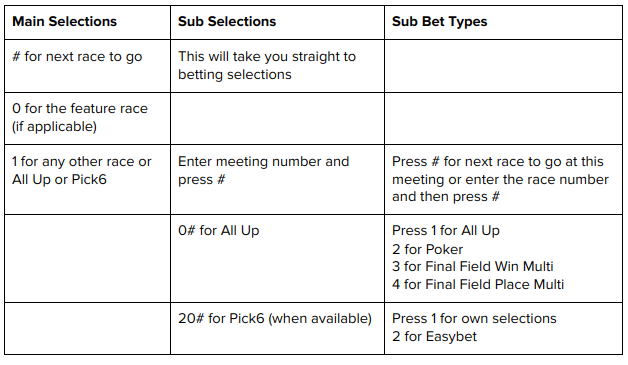
Racing Selections